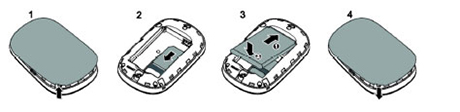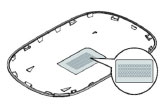3G Support
How to setup your 3G connection?
WITH DONGLE:
USB Dongle – Windows PC
- Insert the dongle in a free USB port on your PC
- Wait for the Autorun to start the installation program
- If the Autorun does not start automatically, open Windows Explorer, go to My Computer, the dongle will appear as an external storage device. Double click on this device and or right click with the mouse and choose Open.
- Double click on the file Autorun
- Wait for the installation process to complete
- Go to Settings, and add a new profile with the following settings:
- Config Name: IDM
- Dial number: *99#
- Select “Use the following APN address” and type idm.misp
- Leave username and password fields emply
- Click Save
- Choose the new profile created and click Apply
- Close the Settings Window and click the Connect button.
Android Tablet
- Insert the SIM card into your Tablet
- Go to Main Menu
- Press Settings
- Go to Wireless & Networks
- Scroll to Mobile Network
- Go to Access Point Names
- Press Menu
- Choose New APN
- Name: IDM
- APN: idm.misp
- leave the "username" and "password" fields empty
- Press Menu to save the settings
- Wait for a few seconds to allow the tablet to establish a connection
- Start browsing
iOS (Ipad/Iphone)
- Insert the SIM card into your Tablet
- Go to Main Menu
- Press Setting
- Press General
- Network
- Press Cellular Network Data.
- APN: idm.misp
- leave the "username" and "password" fields empty
- Go back to Main Menu
- Wait for a few seconds to allow the tablet to establish a connection
- Start browsing
MIFI Setup
Mobile WiFi Router startup instructions
- Insert the 3G SIM card into the Mobile WiFi router, as shown in the picture below
- To connect to the Mobile WiFi router for the first time, locate the wireless network name (SSID) and WiFi Key of your Mobile WiFi router, shown on the inside of the router's back cover (check picture to the right).
- It is recommended to log in to the web management page of your Mobile WiFi router: http://192.168.1.1 and change your SSID and WiFi encryption key. If you do the change, please remember to re-connect to your router using the new SSID and WiFi Key that you have set.
- Search for APN settings on your MiFi.
- Create a new profile with APN: idm.misp.
- Leave all other fields unchanged and save your changes.
- Check if the MiFi connects or press the Connect button from the MiFi’s home screen.